How to Add a Designation Record to a Fund
What Are Designations?What Are Designations?
Designations provide ways for donors to indicate exactly how they want their gift to a fund to be spent. Designations provide choices that donors can select to allocate portions of their gift to a favorite ministry or activity. For example, suppose that a hurricane relief fund is set up with different designations (categories of giving), such as food for volunteers, medical and rehabilitation supplies for victims, and disaster-relief equipment. When donating to this fund, a donor can select one or more of these categories to indicate exactly where they want their gift to be used.
Designation SetupDesignation Setup
The Designations setup enables you to add designation choices to a fund. These choices represent different categories or areas of need to which donors can direct portions of their gift to a fund.
![]() On the Home page, you can open the Funds page by selecting Funds in the navigation bar or by clicking the Go to Funds link at the bottom of the Funds card.
On the Home page, you can open the Funds page by selecting Funds in the navigation bar or by clicking the Go to Funds link at the bottom of the Funds card.
- Open the DM Funds page.
- The page opens in card view. To switch to grid view, click this button in the upper right:
 .
. - Find the fund you want to add a designation record to. To quickly find the desired fund, use the Search or Filter function.
![]() To find out what content a search accepts, hover your mouse over this input hint:
To find out what content a search accepts, hover your mouse over this input hint: ![]() .
.
- Select the fund's link, as shown (in card view) below:
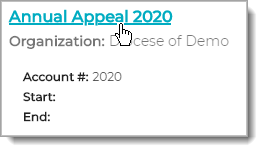
The fund's record is displayed.
- Click the Designations tab to open the Designations Setup page.
This page lists all designations currently set up for the selected fund.
- In the upper-right, click
.png) (Add Designation).
(Add Designation).
A new (blank) record is displayed.
- Enter details into the record's fields. Note that an asterisk indicates a required field. For descriptions of the fields, go to Designation Details.
- Click
 to save the record.
to save the record.
The designation you added is now associated with the fund and appears in the list on the Designations tab.