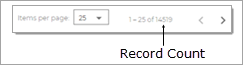About the DM Funds Page
About the DM Funds Page
The DM Funds page provides access to your organization's funds. On this page, you can add new fund records and manage existing ones. You can also apply criteria that enables you to find records that have specific characteristics in common, such as tax-deductible funds and funds with a specific start date.
Access PermissionsAccess Permissions
Only users with DDM User access rights are allowed to access the DM Funds page. Access rights are set in the ParishSOFT Administration module. Each user can be granted or denied access to funds. If permission to a fund is granted, the user sees the name of the fund in the Fund dropdown lists throughout the application.
What Is a Fund?What Is a Fund?
In Development Manager, a fund is a repository for monies collected or to be collected for a specific financial purpose. In your organization's Chart of Accounts, a fund identifies the account to which your organization records and tracks financial gifts and pledges. An organization can have any number of funds, each for a specific financial purpose. For example, funds can be created to support church building and repair projects, scholarships, relief services, and the training of seminarians and lay ministers, to name a few.
What Is a Fund Record?What Is a Fund Record?
A fund record contains detailed information about a fund, including its name or description, name of the organization owning the fund, account number, and dates, to name a few. For more information about a fund record, go to Fund Record.
Overview of the DM Funds Page
The illustration below identifies the main elements on the DM Funds page. Click a link to view a detailed description of the element.
![]() When you first open the DM Funds page, no funds are displayed. To find a specific fund, use the Search feature.
When you first open the DM Funds page, no funds are displayed. To find a specific fund, use the Search feature.
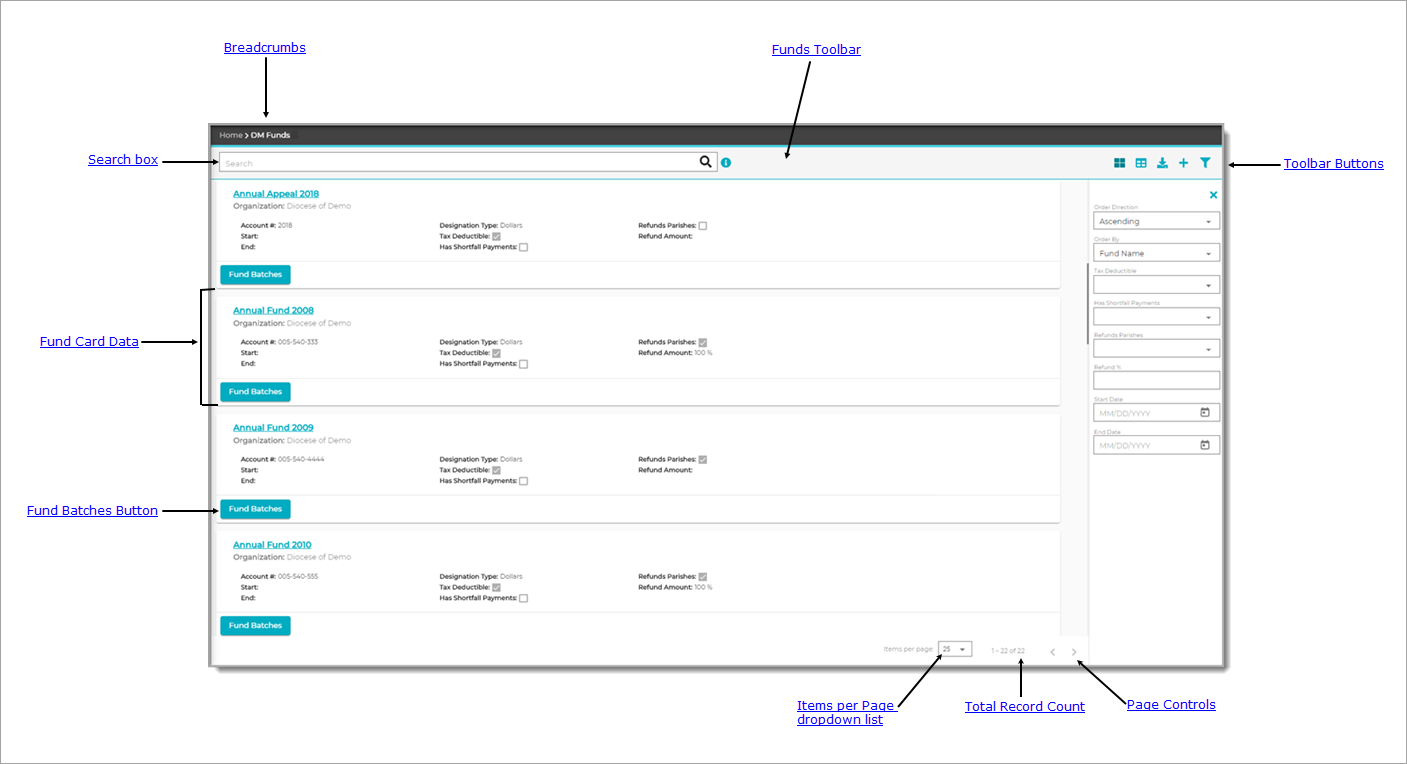
Breadcrumbs
Breadcrumbs are the navigational trail that lets you know where you are now as well as each page you visited before arriving at the current page. The breadcrumb trail reads from left to right, with the link farthest to the left showing the Home page and the links after it showing each page you visited since leaving the Home page.
Each page shown in the breadcrumb trail is a link. Click a link to go directly back to the named page. In the breadcrumb trail illustrated below, the user is currently on the Fund Details page:

Clicking DM Funds takes the user directly back to the DM Funds page.
Funds Toolbar
The Funds toolbar, shown below, spans across the top of the page. The toolbar includes a Search box and a group of buttons that give you quick access to the functions you use most often on the DM Funds page.

Search Feature
The Search feature provides a quick and easy way to find a fund without having to look through an entire list, which, depending on the number of funds you have, can be pages long. Note that results of searches include only the organization's funds that the logged-in user has permission to access.
Click the arrowhead next to an option to expand it and view its description.
![]() Information Icon
Information Icon![]() Information Icon
Information Icon
The information icon appears to the right of the Search box. Place your mouse on the icon (without clicking) to see what type of information you can search for using the Search box.
Using the Search BoxUsing the Search Box
You can search for a single fund by typing its name into the Search box. You can type the full name or just few characters of the name into the box. Then, click ![]() to start the search. The list refreshes to show you the names of funds matching your search criteria. For example, if a fund is named "Annual Fund 2009," a search for "Annual," "nua," or even just the letter "l" will produce matches. After entering your text, click
to start the search. The list refreshes to show you the names of funds matching your search criteria. For example, if a fund is named "Annual Fund 2009," a search for "Annual," "nua," or even just the letter "l" will produce matches. After entering your text, click ![]() to start the search.
to start the search.
Toolbar Buttons
On the right side of the toolbar, two buttons let you change the layout view. Each view has advantages and disadvantages, depending on the device you are using to view your data. Select the view that suits the device, your preference, and style for working:
- Card View (default)Card View (default)
The default layout for fund records is called the Card View. This layout arranges fund records in separate containers that resemble index cards. Each card occupies a single row that spans across the page and contains one record. The card gives you an at-a-glance summary of key information in the record.
To enable card view layout, click
 .
.Use the Items per page dropdown list at the bottom of the page to select the number of cards to display per page.
- Grid ViewGrid View
The Grid View layout arranges fund records in the form of a table with each record occupying a row. Columns across the top identify the fields in the record (for example, Account # and Tax Deductible).
Use the Items per page dropdown list at the bottom of the page to select the number of records to display per page.
Export Button
Click ![]() to generate an All Funds List report (Excel file). This report lists all of the funds in your organization that match your filter criteria.
to generate an All Funds List report (Excel file). This report lists all of the funds in your organization that match your filter criteria.
.png) Add New Fund Button
Add New Fund Button
Click .png) Add New Fund to open the Fund Details page where you can add a new fund record. To view explanations of the fields in the fund record, go to Fund Details.
Add New Fund to open the Fund Details page where you can add a new fund record. To view explanations of the fields in the fund record, go to Fund Details.
 Filter
Filter
The filter button ![]() opens and closes the Filters panel. This panel contains filters that you can apply to the DM Funds list to display a list of records that meet the selected filter criteria.
opens and closes the Filters panel. This panel contains filters that you can apply to the DM Funds list to display a list of records that meet the selected filter criteria.
![]() You can also click
You can also click  to close the Filter panel.
to close the Filter panel.
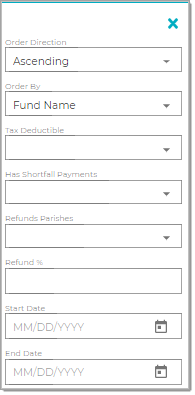
The Filter panel contains eight filters you can apply to narrow down and sort your search results. Click the arrowhead next to an option to expand it and view its description.
Order DirectionOrder Direction
Specify the sort order of your results:
- Ascending: sorts alphabetic content from A to Z and numeric content from 0 to 9 (lowest to highest).
- Descending: sorts alphabetic content from Z to A and numeric content from 9 to 0 (highest to lowest).
Select the desired field in the fund record on which to sort results:
- Fund Name: name of fund.
- Fund ID: unique number that identifies the fund in your system.
- Account Number: account number associated with the fund in your organization's chart of accounts.
- Start Date: date the fund begins accepting gifts (as specified in the Start Date field in the fund record).
- End Date: date the fund stops accepting gifts (as specified in the End Date field in the fund record).
- Tax Deductible: funds whose gifts are tax deductible.
Select Yes to show funds that accept tax-deductible gifts. Select No to show funds that do not accept tax-deductible gifts.
![]() Tax-deductible gifts are included in the end-of-year Contribution Detail Statements. If desired, non-tax-deductible gifts can also be included in Contribution Detail Statements.
Tax-deductible gifts are included in the end-of-year Contribution Detail Statements. If desired, non-tax-deductible gifts can also be included in Contribution Detail Statements.
Has Shortfall PaymentsHas Shortfall Payments
Select Yes to show funds that have shortfall payments for parishes that miss their goal. Select No to show funds that do not have shortfall payments for parishes that miss their goal.
Refunds ParishesRefunds Parishes
Select Yes to show funds that refund parishes that exceed their goal. Select No to show funds that do not refund parishes that exceed their goal.
Enter the refund percentage amount in the field to show only the funds that match that percentage amount.
Enter the date (specified in the fund record) that the fund begins accepting gifts. Click ![]() and select a date from the calendar. Alternatively, type the date in mm/dd/yyyy format into the field.
and select a date from the calendar. Alternatively, type the date in mm/dd/yyyy format into the field.
Enter the date (specified in the fund record) that the fund stops accepting gifts. Click ![]() and select a date from the calendar. Alternatively, type the date in mm/dd/yyyy format into the field.
and select a date from the calendar. Alternatively, type the date in mm/dd/yyyy format into the field.
Fund Card Data
Each fund card shows the following data pulled from the Fund record. Click the arrowhead next to an option to expand it and view its description.
Name of the fund. Clicking the link takes you to the fund's record where you can view its details.
Name of the organization that created and owns the fund.
Number of the account associated with the fund in the organization's chart of accounts.
The date the fund begins accepting gifts.
The date the fund stops accepting gifts.
Designation TypeDesignation Type
Displays how designations (split contribution amounts) to the fund are expressed: in Dollars or Percents.
Specifies whether the fund accepts tax-deductible gifts. If the checkbox is selected, the fund accepts tax-deductible donations.
Has Shortfall PaymentsHas Shortfall Payments
Specifies whether the fund has shortfall payments for parishes that miss their goal. If the checkbox is selected, the fund has shortfall payments.
Refunds ParishesRefunds Parishes
Specifies whether the fund refunds parishes that exceed their goal. If the checkbox is selected, parishes that exceed their goal receive a refund.
Shows the amount refunded to parishes that exceed their goal.
 Fund Batches Button
Fund Batches Button
Clicking  opens the DM Batches page where you can view all batches attached to the fund.
opens the DM Batches page where you can view all batches attached to the fund.
Items Per Page Dropdown List
From the dropdown list, select the number of records you want to view at a time on the page. You can limit the number of items to 25, 50, or 75.
Page Controls
Two controls, located at the bottom of the page, enable you to quickly page through the list of records:
 Next Page: click to page forward through the list.
Next Page: click to page forward through the list.
 Previous page: click to page backward through the list.
Previous page: click to page backward through the list.
Total Record Count
As shown below, the total number of fund records in your database is displayed to the left of the page controls:
Related Topics