How to Create a Batch
If you are using batches or if required by your organization to use them, you must create a batch first before posting pledges or contributions to it.
This topic provides instructions on creating three types of batches. In the list below, click the arrowhead next to the name of a batch to view instructions for creating it:
Contribution BatchContribution Batch
![]() On the Home page, you can open the DM Batches page by selecting Batches in navigation bar or by clicking a page link (for example, All) at the bottom of the Batches card.
On the Home page, you can open the DM Batches page by selecting Batches in navigation bar or by clicking a page link (for example, All) at the bottom of the Batches card.
- On the Home page, open the DM Batches page.
- The page opens in card view. To switch to grid view, click this button in the upper right:
 .
. - In the upper-right, click
.png) (Add New Batch).
(Add New Batch).
The Batch Details page opens to a blank form.
![]() An asterisk indicates a required field. For descriptions of the fields, go to Batch Details.
An asterisk indicates a required field. For descriptions of the fields, go to Batch Details.
- Complete the fields in the form to create a new batch record:
![]() Use the Tab key to move through the fields in the form.
Use the Tab key to move through the fields in the form.
- On the left side of the form, enter details about the batch.
- On the right side of the form, complete the following:
- Enter a 0 in both the Pledge Count and Pledge Amount fields.
- Specify the number of contributions in the batch in the Contribution Count field. For example, if you have 10 contributions, enter 10 in the field.
- Specify the total dollar amount of the contributions in the Contribution Amount field. For example, if the 10 contributions total $2500, enter 2500 in the field.
- Click
 to save the batch.
to save the batch.
The system adds the contribution batch to the list on the DM Batches page and sets the status of the batch to Open.
If desired, you can now post contributions to the batch. For instructions, go to How to Post Contributions to a Batch.
![]() On the Home page, you can open the DM Batches page by selecting Batches in the navigation bar or by clicking a page link (for example, All) at the bottom of the Batches card.
On the Home page, you can open the DM Batches page by selecting Batches in the navigation bar or by clicking a page link (for example, All) at the bottom of the Batches card.
- On the Home page, open the DM Batches page.
- The page opens in card view. To switch to grid view, click this button in the upper right:
 .
. - In the upper-right, click
.png) (Add New Batch).
(Add New Batch).
The Batch Details page opens to a blank form used to create a record for the new batch.
![]() An asterisk indicates a required field. For descriptions of the fields, go to Batch Details.
An asterisk indicates a required field. For descriptions of the fields, go to Batch Details.
- Complete the fields in the form to create a new pledge batch:
![]() Use the Tab key to move through the fields in the form.
Use the Tab key to move through the fields in the form.
- On the left side of the form, enter details about the batch.
- On the right side of the form, do the following:
- To indicate that the batch contains no contributions, type a 0 in both the Contribution Count field and Contribution Amount fields.
- Specify the total dollar amount of pledges in the Pledge Amount field. For example, if the 10 pledges total $1200, type 1200 in this field.
- Specify the number of pledges in the Pledge Count field. For example, if you have 10 pledges, type 10 in this field.
- Click
 to save the batch.
to save the batch.
The system adds the pledge batch to the list on the DDM Batches page.
Pledge Plus Initial Contribution BatchPledge Plus Initial Contribution Batch
![]() On the Home page, you can open the Batches page by selecting Batches in the navigation bar or by clicking a page link (for example, All) at the bottom of the Batches card.
On the Home page, you can open the Batches page by selecting Batches in the navigation bar or by clicking a page link (for example, All) at the bottom of the Batches card.
- On the Home page, open the Batches page.
![]() The page opens in card view. To switch to grid view, click this button in the upper right:
The page opens in card view. To switch to grid view, click this button in the upper right: ![]() .
.
- In the upper-right, click
.png) (Add New Batch).
(Add New Batch).
The Batch Details page opens to a blank form used to create a record for the new batch.
![]() An asterisk indicates a required field. For descriptions of the fields, go to Batch Details.
An asterisk indicates a required field. For descriptions of the fields, go to Batch Details.
- Do the following:
![]() Use the Tab key to move through the fields in the form.
Use the Tab key to move through the fields in the form.
- On the left side of the form, enter details about the batch.
- On the right side of the form, do the following:
- Enter the number of pledges in the Pledge Count field. Then, enter the dollar amount of those pledges in the Pledge Amount field.
- Specify the number of contributions in the Contribution Count field.
- Specify the total dollar amount of the contributions in the Contribution Amount field.
For example, if you have 10 pledges totaling $10,000, and five of those pledges are accompanied by initial payments of $100, you would enter the values shown in the illustration below into the Count and Amount fields:
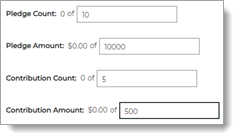
- Click
 to save the batch.
to save the batch.
The system adds the contribution batch to the list on the DDM Batches page.