About the DM Batches Page
The DM Batches page provides a central location for working with batches. From this page, you can perform the following batch management tasks:
- View all batch records in your system
- Create a new batch
- View the details for a specific batch and edit those details
- Export a batch
- Delete a batch
- Post contributions and pledges to a batch
The DM Batches pages shows only the batches belonging to the logged-in user's organization. Additionally, the logged-in user sees only the batches associated with the funds he or she has permission to access.
Access PermissionsAccess Permissions
Only users with Development User and/or Development Admin permissions can access batch records. These permissions are set on the Diocese Directory & Web Solutions tab in the staff user's record.
What Is a Batch?What Is a Batch?
A batch is a data entry method whereby pledges and contributions are entered into your system in groups instead of individually.
Using batches to enter your contribution and pledge data into Development Manager is not required but highly recommended. Batch processing is particularly useful if you have a number of contributions, pledges, or corrections to post. Posting transactions in batches can save you a lot time because you can enter them into the system in groups instead of one at a time. Additionally, batch processing can help improve the accuracy of data entry. Validation checks, such as the batch count and batch total (dollar amount of items), help identify two types of errors that may occur:
- Typing errors made during data entry
- An item that is accidentally missing
Batch processing also provides safeguards and internal controls against fraudulent activities. Only authorized users can create, edit, delete, and view batches for the selected organization. Furthermore, the batch itself serves as audit trail, capturing the actions of any user who makes changes to a batch's details or to the transactions within the (open) batch. To secure information and preserve audit trails, no batch can be reopened and edited after it is closed. On the other hand, batch financial totals and transactions can be edited while a batch is still open.
What Is a Batch Record?What Is a Batch Record?
A batch record contains detailed information about a batch, including its name or description, name of the organization owning the fund, and the date the batch was created. A batch record also contains summary information about the batch, including the total dollar amount of pledges or contributions and a count of the total number of entries expected to be included in the batch.
Understanding Batch StatusUnderstanding Batch Status
The Status field on the batch card and in the Batch field on the Postings page indicates the current state of the batch. A batch is Development Manager has one of three statuses:
- Open: after a batch is created and details of the batch are saved, it has a status of Open. Open batches are visible in batch posting reports.
-
Review: at this stage, gift entry is completed. The projected counts and totals in the batch match the actual counts and totals, so the batch is considered "balanced." The
 Move to Review button (in the upper-right corner) is now activated, allowing the user to move the batch to Review status. A batch in Review status is ready to be doublechecked for accuracy so that it can be moved to the next and final status of Closed.
Move to Review button (in the upper-right corner) is now activated, allowing the user to move the batch to Review status. A batch in Review status is ready to be doublechecked for accuracy so that it can be moved to the next and final status of Closed. - Closed: all payments and pledges are processed and
Overview of the DM Batches Page
The illustration below identifies the main elements on the DM Batches page. Click a link to view a detailed description of the element.
![]() When you first open the DM Batches page, no batches are displayed. To find a specific batch, use the Search or Filter function.
When you first open the DM Batches page, no batches are displayed. To find a specific batch, use the Search or Filter function.
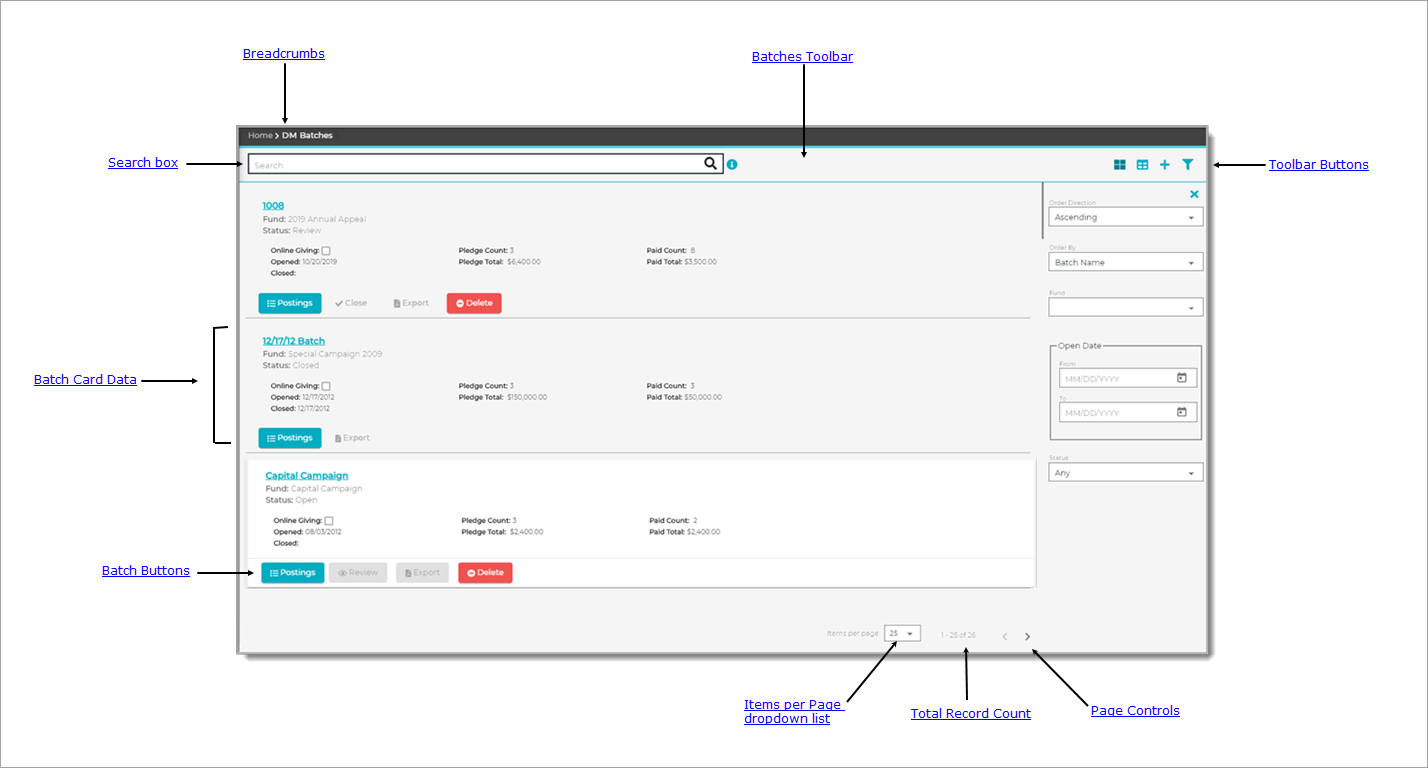
Breadcrumbs
Breadcrumbs are the navigational trail that lets you know where you are now as well as each page you visited before arriving at the current page. The breadcrumb trail reads from left to right, with the link farthest to the left showing the Home page and the links after it showing each page you visited since leaving the Home page.
Each page shown in the breadcrumb trail is a link. Click a link to go directly back to the named page. In the breadcrumb trail illustrated below, the user is currently on the Batch Details page:

Clicking DM Batches takes the user directly back to the DM Batches page.
Batches Toolbar
The Batches toolbar, shown below, spans across the top of the page. The toolbar includes a Search box and a group of buttons that give you quick access to the functions you use most often on the DM Batches page.

Search Feature
The Search feature provides a quick and easy way for you to find batches without having to look through an entire list, which, depending on the number of batches you have, can be pages long. Note that results of searches include only the batches that the logged-in user has permission to access.
Click the arrowhead next to an option to expand it and view its description.
![]() Information Icon
Information Icon![]() Information Icon
Information Icon
The information icon appears to the right of the Search box. Place your mouse on the icon (without clicking) to see what type of information you can search for using the Search box.
Using the Search BoxUsing the Search Box
You can search for a batch by typing its name into the Search box. You can type the full name or just few characters in the name into the box. Then, click ![]() to start the search. The list refreshes to show you the names of batches matching your search criteria. For example, if a batch is named "Capital Campaign," a search for "Capital," "tal," or even just the letter "l" will produce matches.
to start the search. The list refreshes to show you the names of batches matching your search criteria. For example, if a batch is named "Capital Campaign," a search for "Capital," "tal," or even just the letter "l" will produce matches.
![]() Never search using an empty search box.
Never search using an empty search box.
Clearing the Search BoxClearing the Search Box
To clear the search box, select the search criteria currently showing in the box. Then, press the Delete key on your keyboard. Finally, click ![]() to display all batches.
to display all batches.
Toolbar Buttons
 Layout
Layout
On the right side of the toolbar, two buttons let you change the layout view. Each view has advantages and disadvantages, depending on the device you are using to view your data. Select the view that suits the device, your preference, and style for working:
- Card View (default)Card View (default)
The default layout for batch records is called the Card View. This layout arranges the records in separate containers that resemble index cards. Each card occupies a single row that spans across the page and contains one record. The card gives you an at-a-glance summary of key information in the record.
To enable card view layout, click
 .
.Use the Items per page dropdown list at the bottom of the page to select the number of cards to display per page.
- Grid ViewGrid View
The Grid View layout arranges batch records in the form of a table with each record occupying a row. Columns across the top identify the fields in the record (for example, Fund and Pledge Count).
Use the Items per page dropdown list at the bottom of the page to select the number of cards to display per page.
.png) Add New Batch
Add New Batch
Click .png) Add New Batch to open the Batch Details page where you can add a new batch record. To view explanations of the fields in the batch record, go to Batch Details.
Add New Batch to open the Batch Details page where you can add a new batch record. To view explanations of the fields in the batch record, go to Batch Details.
 Filter
Filter
The filter button ![]() opens and closes the Filters panel, located on the far right. This panel provides filters that you can apply to the Batches list to find records that meet the selected filter criteria.
opens and closes the Filters panel, located on the far right. This panel provides filters that you can apply to the Batches list to find records that meet the selected filter criteria.
![]() You can also click
You can also click  to close the Filter panel.
to close the Filter panel.
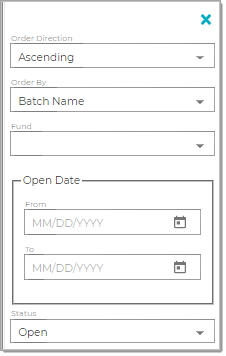
The Filter panel contains these filters you can use to narrow down and sort your search results. Click the arrowhead next to the filter option to expand it and view its description.
Order DirectionOrder Direction
Specify the sort order of your results:
- Ascending: sorts alphabetic content from A to Z and numeric content from 0 to 9 (lowest to highest).
- Descending: sorts alphabetic content from A to A and numeric content from 9 to 0 (highest to lowest).
Select to sort the results on one of the following fields in the batch record:
- Batch Name
- Fund Name
- Online Giving
- Opened Date
- Closed Date
- Paid Count
Select the fund whose batches you want to view.
Enter a date range (enter a date in the From and To fields) to view batches opened during the time period.
Select to view batches with a specific status. Select one: Any, Open, Review, or Closed.
Batch Card Data
Each batch card shows the following details about the batch pulled from the batch record:
Name of the batch. Clicking the link takes you to the details page for the batch.
Name of the default fund for pledges and contributions posted in the batch.
Status of the batch in the posting process as one of the following: Open, Review, Closed.
System-assigned (read-only) value. Indicates how the batch was created, for example, manually created or lockbox import.
System-assigned (read-only) date. Indicates the date the batch was created.
System-assigned (read-only) date. Indicates the date the batch was closed.
Total number of pledges in the batch.
Total dollar amount of the pledges in the batch.
Total number of contributions in the batch.
Total dollar amount of the contributions in the batch.
Batch Buttons
Takes you to the Postings page where you enter contributions or pledges into the batch.
This button becomes active when the system determines that the batch is balanced. Clicking this button changes the status of the batch to Review, and the label on the button to Close. A batch in Review status can be checked for accuracy and edited, if necessary. After the batch is reviewed, clicking the Close button changes the status of the batch to Closed.
Closes the batch and prevents future changes to pledges and contributions in the batch.
Generates a Batch Posting List report (an Excel or PDF file) that provides a list of contributions and pledges posted to the selected batch.
Removes the batch from your system. You must have Delete permissions to remove a batch. Only batches with no pledges or contributions can be deleted. Additionally, closed batches cannot be deleted.
Items Per Page Dropdown List
From the dropdown list, select the number of records you want to view at a time on the page. You can limit the number of items to 25, 50, or 75.
Page Controls
Two page controls, located at the bottom of the page, enable you to page through the list of records:
 Next Page: click to page forward through the list.
Next Page: click to page forward through the list.
 Previous page: click to page backward through the list.
Previous page: click to page backward through the list.
Total Record Count
The total number of records across all pages appears to the left of the page controls.
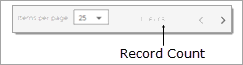
Related Topics
How to Edit the Details for a Batch
How to Edit or Delete Transactions in a Batch




