How to Post Contributions to a Batch
![]() On the Home page, you can open the DM Batches page by selecting Batches in the navigation bar or by clicking a page link (for example, Open) at the bottom of the Batches card.
On the Home page, you can open the DM Batches page by selecting Batches in the navigation bar or by clicking a page link (for example, Open) at the bottom of the Batches card.
For each contribution you want to post to the batch, complete the following:
- On the Home page, open the DM Batches page.
- The page opens in card view. To switch to grid view, click this button in the upper right:
 .
. - In the batch list, locate the batch you want to post contributions to in the batch list. To quickly find the desired batch, use the Search or Filter function.
![]() Position your mouse over the Info icon
Position your mouse over the Info icon ![]() to find out what type of data the Search bar accepts.
to find out what type of data the Search bar accepts.
- Do one of the following:
- In card view, click
 to open the Postings page.
to open the Postings page. - In grid view, click
 to open the Postings page.
to open the Postings page.
- In card view, click
- To post a contribution, complete the following:
- Find the donor whose contribution you want to post. To do this, click
 in the Lookup ID field. Then, enter your search criteria into the Directory Search fields. Next, click
in the Lookup ID field. Then, enter your search criteria into the Directory Search fields. Next, click  to find the donor in your database. Finally, select the donor's name link.
to find the donor in your database. Finally, select the donor's name link. - You return to the Postings page where the donor's information is displayed. Type the amount of the contribution into the Amount field.
- As desired, complete the remaining fields in the contribution record.
- If you need to change details for the contribution, click this button:
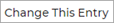 . Make the necessary changes. Then, click
. Make the necessary changes. Then, click  .
.
- Find the donor whose contribution you want to post. To do this, click
- Click
 to post the contribution to the batch.
to post the contribution to the batch.
The system increments the Count field and updates the Amount field in the batch header.
Related Topics