 About the DM Lockbox Import Page
About the DM Lockbox Import Page
The DM Lockbox Imports page gives you the ability to electronically post new pledges or contribution records into your system from your bank’s lockbox file thus eliminating the need for manual data entry.
The feature is ideal for organizations that use lockbox banking. Under this service, the bank receives all donor payments and pledges, processes them, and then deposits the monies directly into your organization's bank account. The bank captures the payment information in an electronic file (.csv format), which you can directly import into Development Manager.
To ensure that donor payments and remittance information is correctly read and posted, you must set up the lockbox service correctly. Proper setup requires collaboration with your organization, your banking institution, and ParishSOFT. To get started, contact the ParishSOFT Professional Services group for assistance. A consultant will work work with you and your vendor to set up your lockbox service and test it to ensure that it is working correctly.
Permissions
Your organization must be licensed to use the Lockbox Imports feature. All active Development Manager users have access to import features.
Overview
On the DM Imports page, you can import a lockbox file containing payment information into Diocesan Development Manager. The illustration below identifies the main elements on the DM Lockbox Imports page. Click a link in the illustration to view a detailed description of the element.
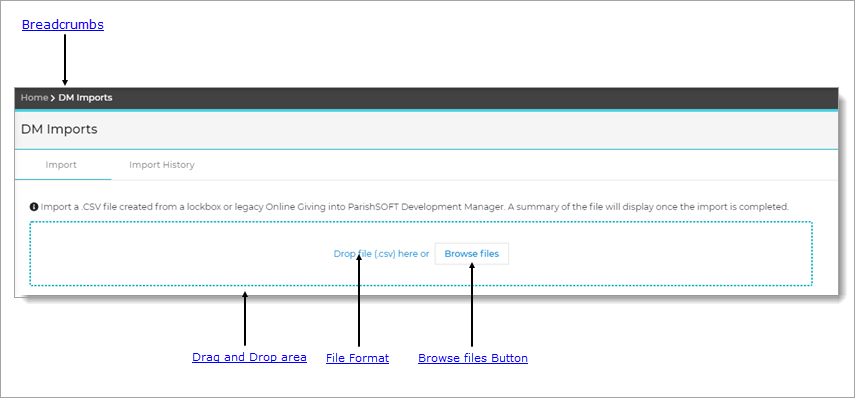
Breadcrumbs
Breadcrumbs are the navigational trail that lets you know where you are now as well as each page you visited before arriving at the current page. The breadcrumb trail reads from left to right, with the link farthest to the left showing the Home page and the links after it showing each page you visited since leaving the Home page.
Each page shown in the breadcrumb trail is a link. Click a link to go directly back to the named page. In the breadcrumb trail illustrated below, the user is currently on the DM Imports page:
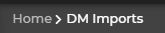
Clicking Home takes the user directly back to the Home page.
Import Tab
The Import tab is where you import lockbox files to Development Manager. Use either of the following methods:
![]() Click the arrowhead next to an option to expand it and view its description.
Click the arrowhead next to an option to expand it and view its description.
Use this procedure to drag and drop a file:
- Find the file on your computer that you want to import.
- Select the file but do not release the mouse button. Then, while holding button drag the file to the Drop file here area (see the previous illustration).
- Release the mouse button to import the file.
The lockbox file you want to import must have .csv format.
Browse files ButtonBrowse files Button
Use this procedure to browse files:
- Click
 .
. - Find the file you want to import. Then, select it.
- Follow your browser's procedure to import the file into Development Manager.
The name of the imported file appears in the Import field.
Lockbox Summary FileLockbox Summary File
After a lockbox file is imported, the system displays a summary of its contents. Use the information provided in the summary to verify the accuracy of the pledges in the imported file.
Import History Tab
The system creates an summary report for each imported file. Click this tab to view a list of reports containing details for imports. Click the desired report link to download the report to your computer.
Related Topics