How to Edit a Goal Record for a Fund
![]() On the Home page, you can open the DM Funds page by selecting Funds in the navigation bar or by clicking the Go to Funds link at the bottom of the Funds card.
On the Home page, you can open the DM Funds page by selecting Funds in the navigation bar or by clicking the Go to Funds link at the bottom of the Funds card.
- Open the DM Funds page.
- The page opens in card view. To switch to grid view, click this button in the upper right:
 .
. - Find the fund whose goals you want to edit. To quickly find the desired fund, use the Search or Filter function.
![]() To find out what content a search accepts, hover your mouse over this input hint:
To find out what content a search accepts, hover your mouse over this input hint: ![]() .
.
A list of funds matching your search criteria is displayed.
- Select the link for the desired fund, as shown (in card view) below, to open the fund record:
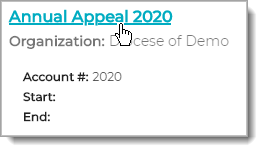
- Select the Goals tab.
- Complete the following:
- Select the goal you want to edit by clicking this button:
.png) to the left of the goal's name.
to the left of the goal's name. - Edit the desired fields in the record. For descriptions of the fields, go to Goals Tab#Fields_in_the_Goal_Record.
- Click
 to save your changes.
to save your changes.
- Select the goal you want to edit by clicking this button:
Related Topics