How to Edit a Pledge Record
![]() On the Home page, you can open the DM Pledges page by selecting Pledges in the navigation bar or by clicking the Go to Pledges link at the bottom of the Pledges card.
On the Home page, you can open the DM Pledges page by selecting Pledges in the navigation bar or by clicking the Go to Pledges link at the bottom of the Pledges card.
- On the Home page, open the DM Pledges page.
- The page opens in card view. To switch to grid view, click this button in the upper right:
 .
. - Locate the pledge record you want to edit. To quickly find the desired batch, use the Search or Filter function.
- Select the giver's name, as shown (in card view) below to open the pledge record:
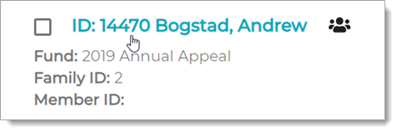
- In the Adjustments field, click this button:
.png) to open the Pledge Adjustments window.
to open the Pledge Adjustments window. - The Adjustments window lists prior changes made to the pledge. Do one of the following:
- As necessary, modify the prior changes. For example, you can update the amount of a prior adjustment or change the pledge date.
- Delete a prior adjustment. To do this, click this button for the one you want to delete:
.png) .
.
- Click
 to save your changes.
to save your changes.
The system updates the pledge record on the DM Pledges page.
Related Topics