Appeals Tab
In the fund record, the Appeals tab contains options that enable you to add appeal records to a fund and configure their details. You can also edit existing Appeal records and remove those that no longer apply to a fund. Appeals provide information about what activity or solicitation influenced the giver to make a contribution.
Buttons
The buttons listed below enable you to manage records on the Appeals tab. Click the arrowhead next to a button's name to expand it and view its description.
Click ![]() to export Appeals records to a PDF or Excel file.
to export Appeals records to a PDF or Excel file.
Click to add a new Appeal record to a fund.
Click to save a newly added Appeal record or to save changes made to an existing record.
Click to cancel the previous editing action. If you made no changes, click this button to exit Edit mode.
Click to remove an Appeal record from a fund.
Fields in the Appeals Record
The list below provides information about each field on the Appeals tab. Refer to this list when you add a new Appeals record or edit an existing one.
![]() An asterisk (*) indicates required information.
An asterisk (*) indicates required information.
Click the arrowhead next to the field's name to expand it and view its description.
The appeal ID is assigned to the appeal when it is created. This field is view only and cannot be edited.
Descriptive name for the appeal. This field allows alphabetic and numeric characters only. No special characters, such as the ampersand (&) or pound sign (#) are permitted. The maximum number of alphanumeric characters allowed in the name is 50. For example, your holiday auction for 2019 can be assigned a name like this: HOLAUCT2019.
By default, the Active checkbox is selected. When selected, the appeal appears in the Appeals dropdown lists throughout the application where it can be selected during data entry. If not selected, data entry personnel do not see the name of the appeal in the list.
Sorting Appeal Records
The headers in the Appeals grid not only identify the information contained in the columns but also allow the records to be sorted. Clicking a column header causes the rows in the grid to be sorted on the information in the column.
You can sort content in ascending or descending order. If a column contains text, the information is sorted in alphabetic order (from A to Z or Z to A). If a column contains numbers, the information is sorted in numeric order (from 0 to 9 or 9 to 0).
Clicking the column header changes the sort direction. When you click a header a directional arrow on the header points in the direction of the sort, as illustrated below:
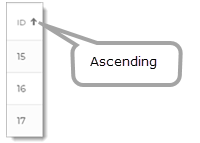
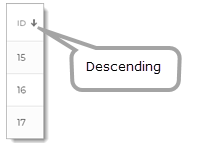
Related Topics
How to Add an Appeal to a Fund
How to Remove an Appeal from a Fund
.png) (Add)
(Add).png) (Delete)
(Delete)